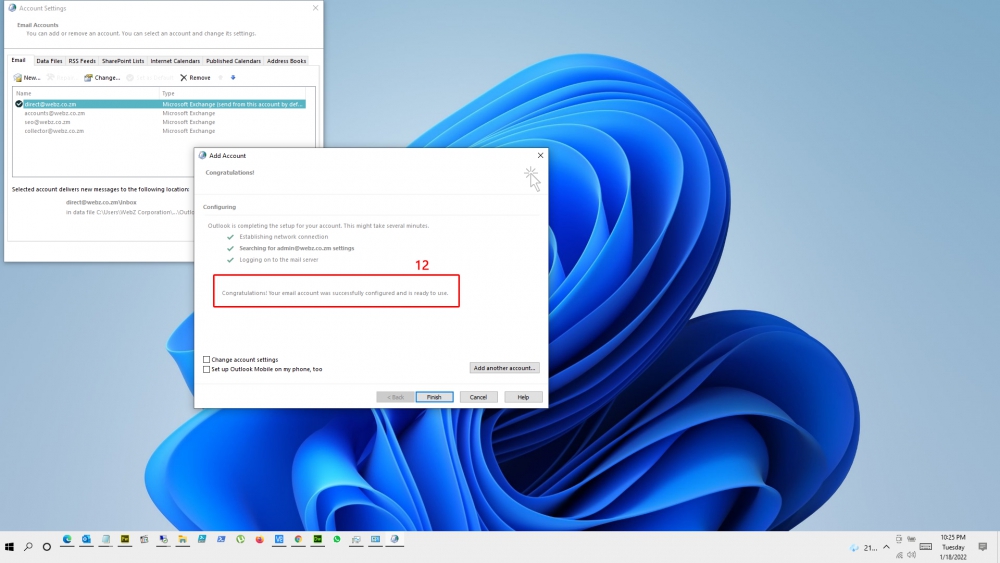1. Outlook 2013 or higher (Windows users)
2. Thunderbird or Outlook 2013 or above (Mac users)
3. Internet Connectivity (Of course)
4. Username is the [e-mail address]
5. Server is [outlook.webz.co.zm]
6. SSL is required
7. Port is [443]
Select/Locate the "Start Menu" in the bottom left corner of the screen and then search for "Mail". Or Go to the Control Panel and search for "Mail..."
via Control Panel Select "Mail (32 bit)" or Similar from the search list and then select "Profiles".
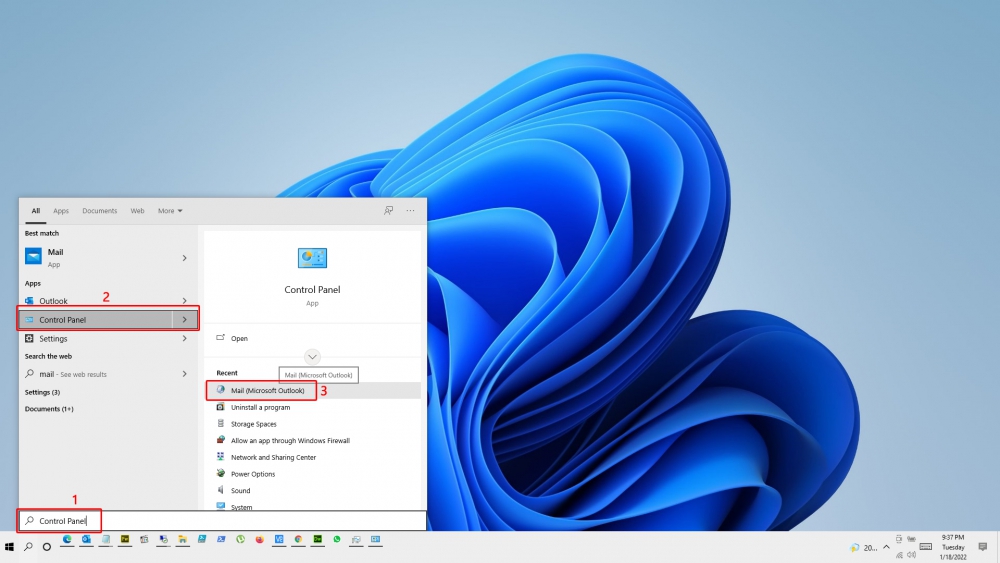
If you already have existing profile:
4 - Click on "Email Accounts" then "New" then then provide the credentials that you received from us.
If you don't have an existing profile, its simple.
5 - Select the "Add" button and then under the profile name enter in 'Default Outlook Profile' and select "OK" or Give it any name you like.
6 - A new window should appear with the E-mail Account radial button selected. Enter in your full name, Exchange email address (addressname@domainname.bla.bla), and your exchange password as provided. Once done, select "Next".
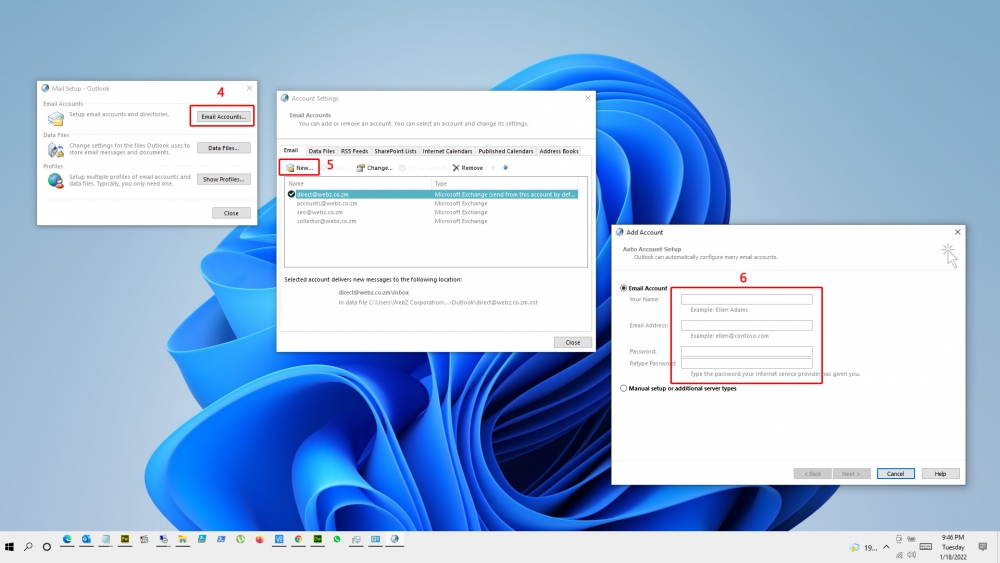
Another window will follow asking for login credentials. Enter your password in the password field. You may check the "Remember My Credentials" button if you want your information to be saved.
This is the tricky one, pay attention. If you already have existing accounts Outlook will try to connect to your new account but at the same time providing you with the existing email address as the default. Hence at this point your new email will not connect unless you pay attention to the difference between 7 and 8.
To solve this problem, click on "More choices". Then click on "Use a different account"
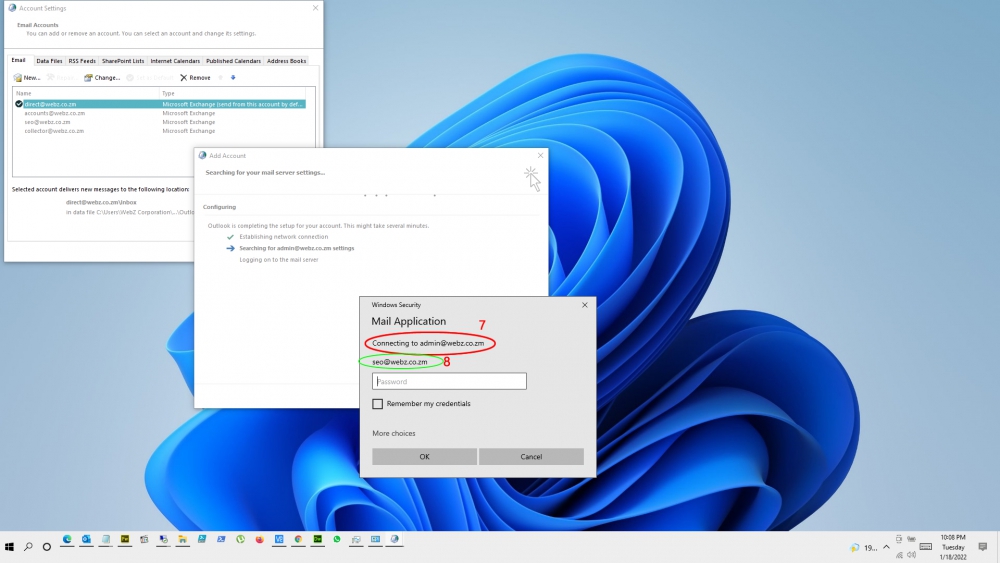
By correcting 7 and 8, we can now proceed. Make sure "Remember my credentials" is selected.
A window asking you to confirm the certificate. Accept.
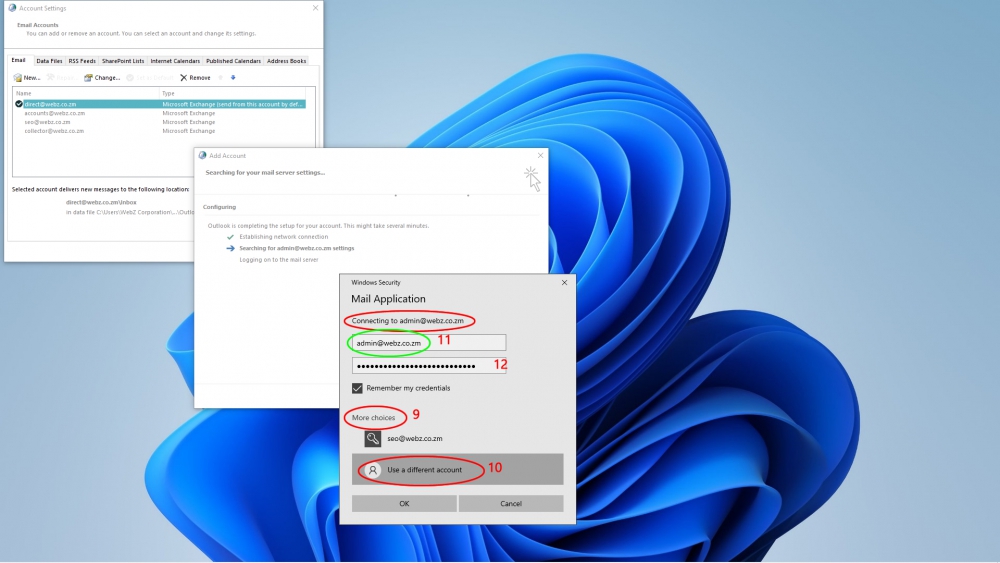
12. Outlook will attempt to gather the settings for the Exchange Account. Once done, there should be three green check marks next to each step and the finish button should be able to be selected. Select the "Finish" button.
13. Close out of any open windows and then open Outlook to verify the account has been added.